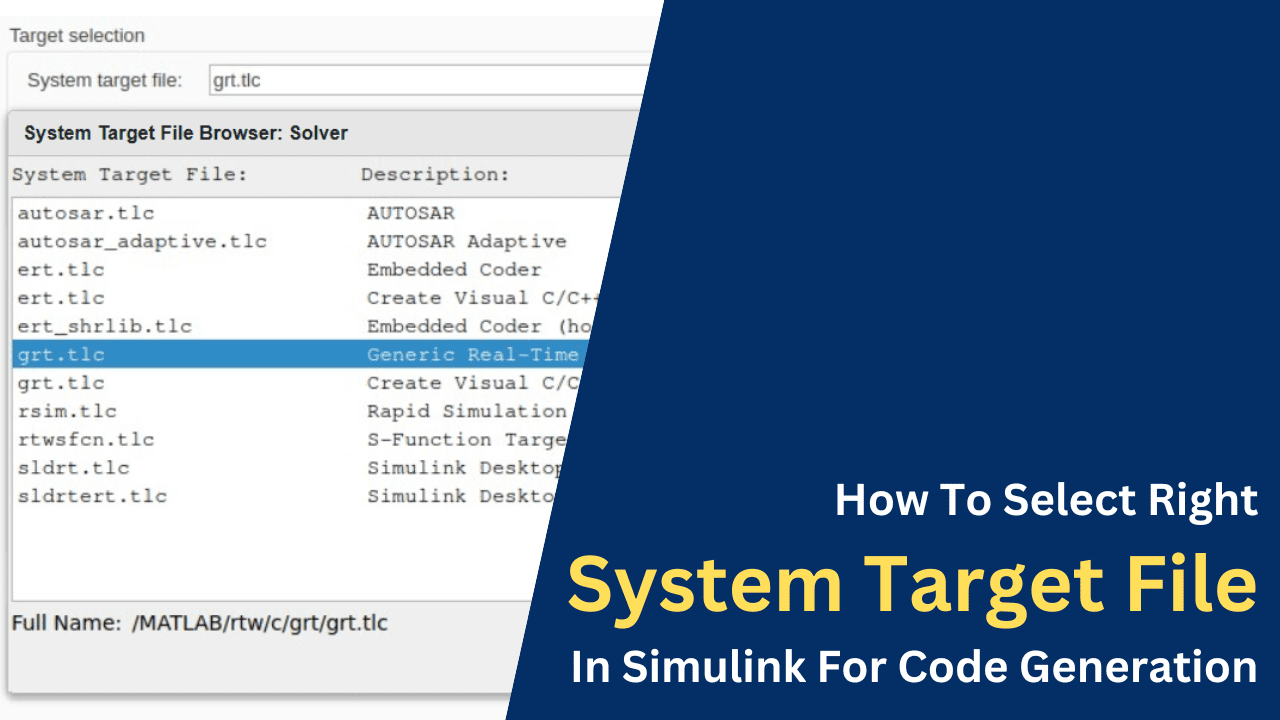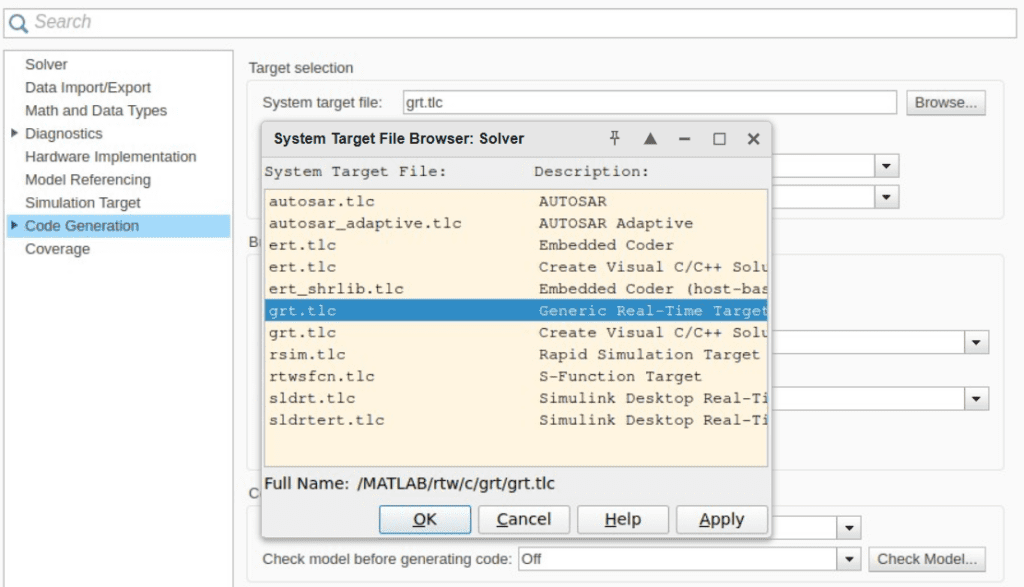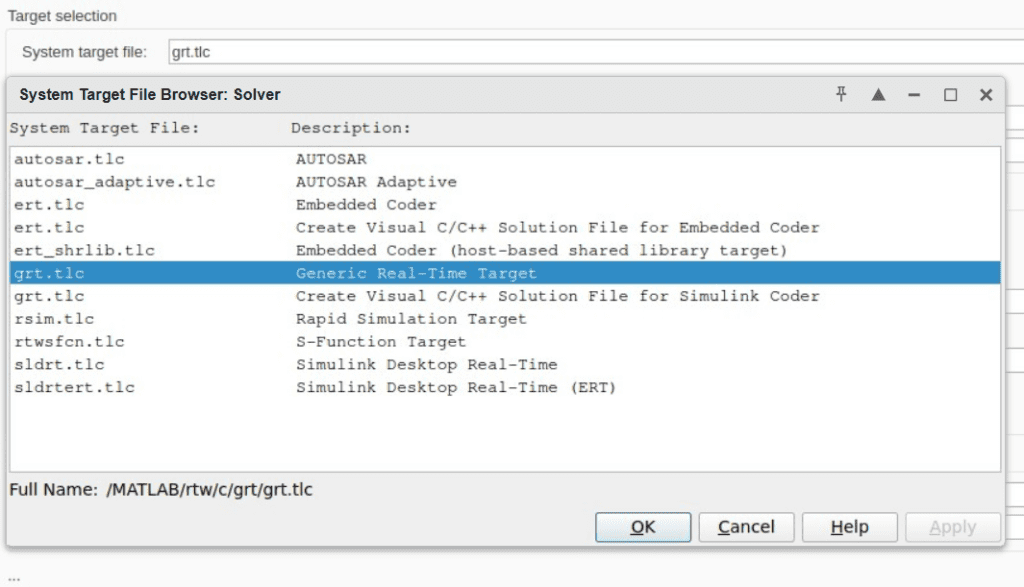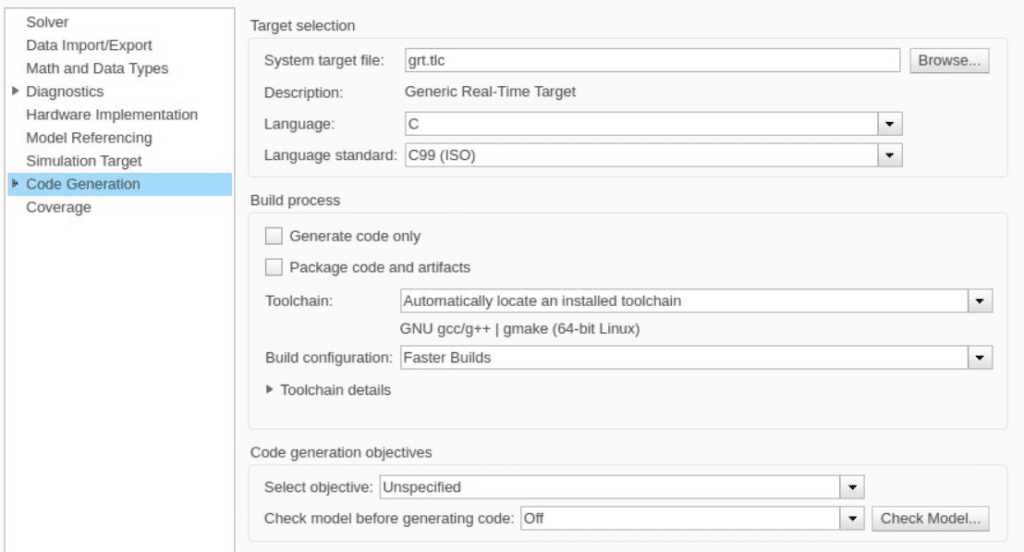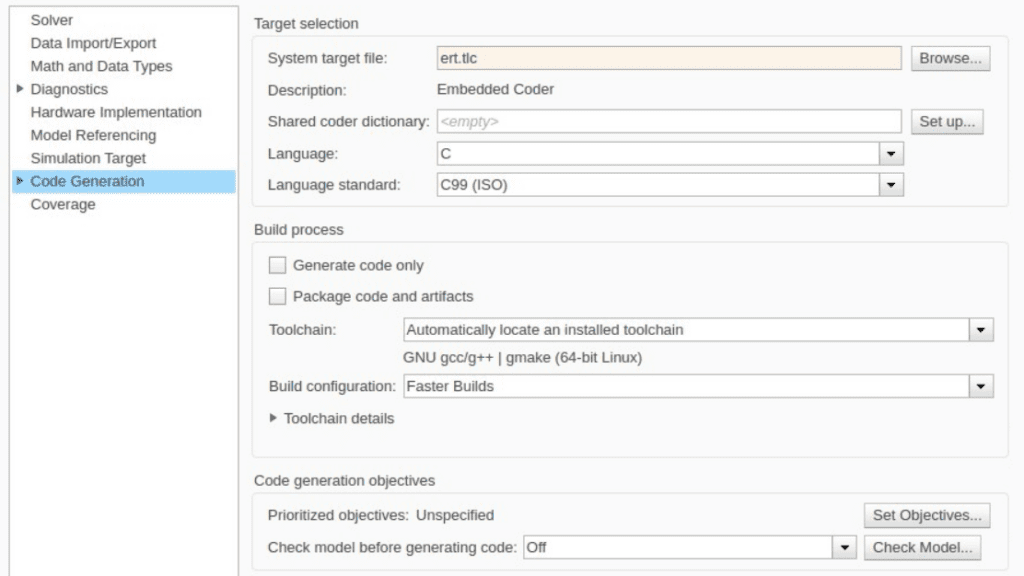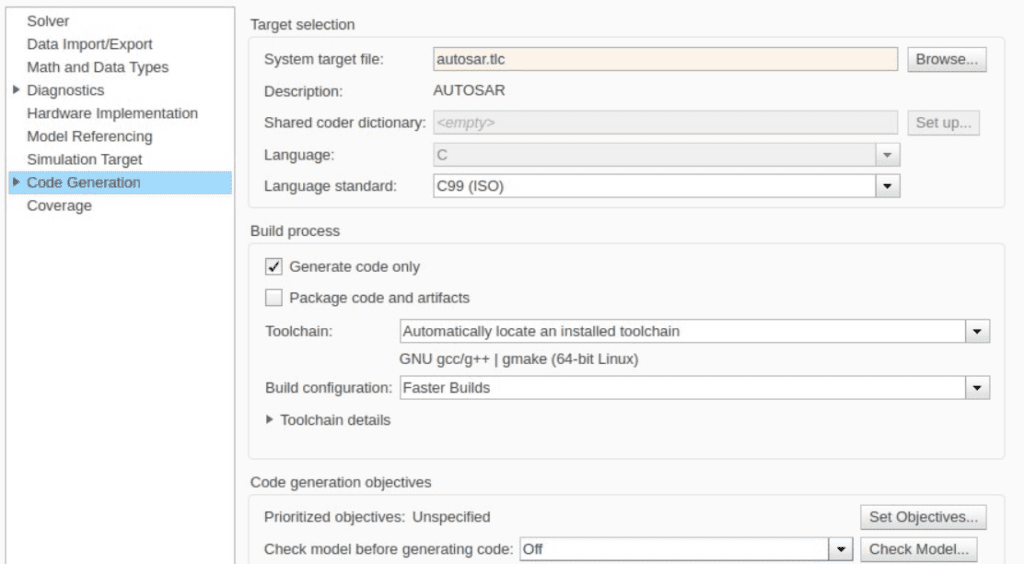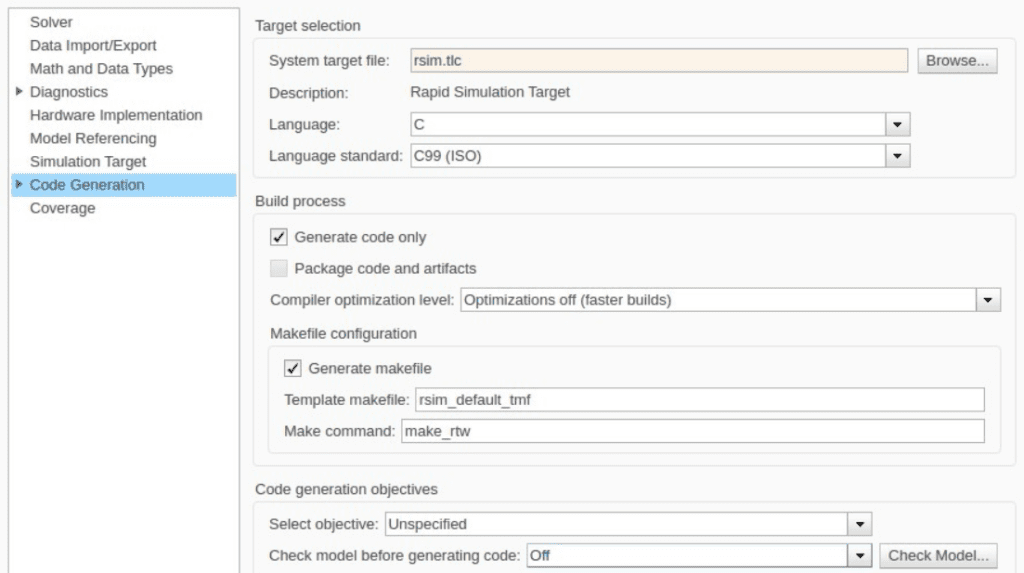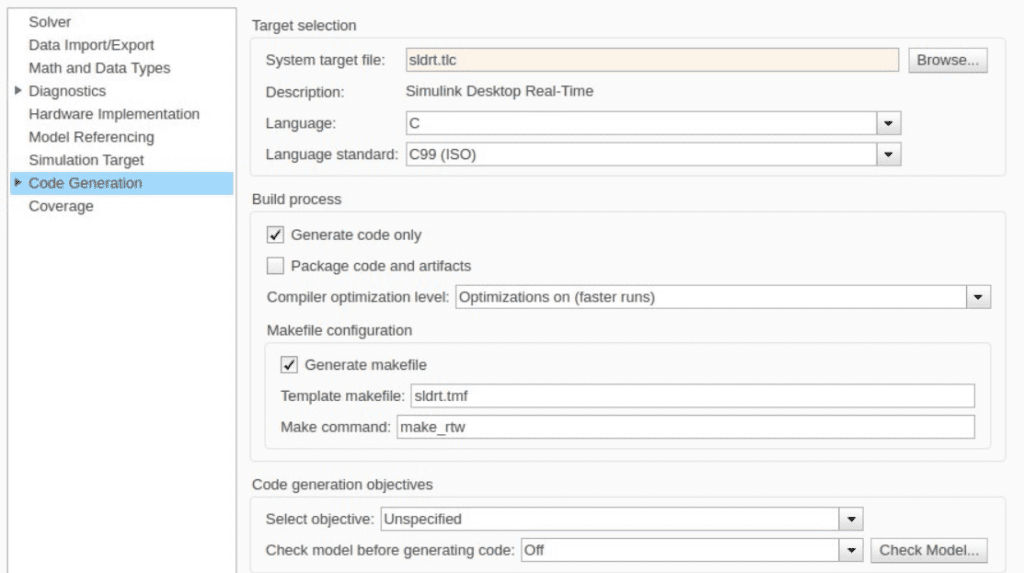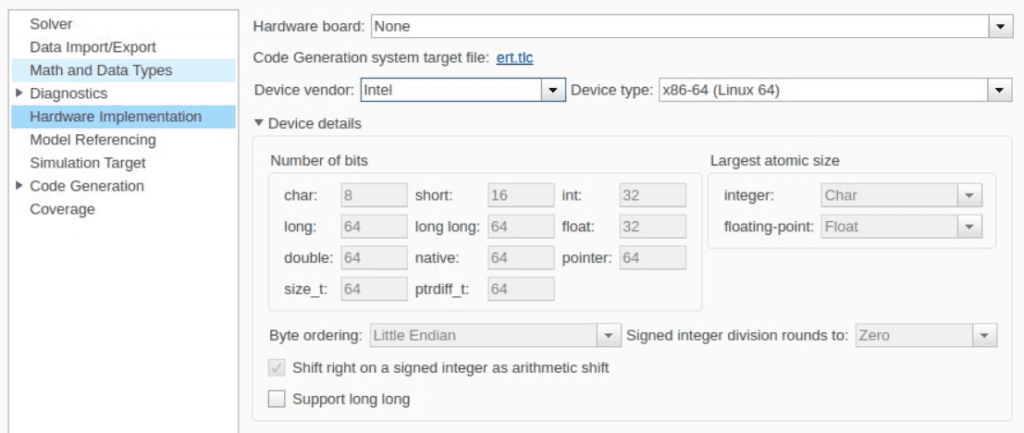How To Select Right System Target File In Simulink For Code Generation
Hello guys, welcome back to our blog. Here in this article, we will discuss how to select the right system target file in Simulink for code generation, and which target files suit your application.
Ask questions if you have any electrical, electronics, or computer science doubts. You can also catch me on Instagram – CS Electrical & Electronics
Also, read:
- Choosing Right Solver For Code Generation In Simulink
- Automotive Engineers Must Know NCAP Vs GCAP
- Mercedes Benz And Daimler Trucks Interview Questions
Select Right System Target File In Simulink
MATLAB Simulink provides a versatile platform for designing and simulating complex systems. One of its key features is the ability to automatically generate code for deployment on various hardware and software platforms. This process relies heavily on choosing the correct System Target File (STF). Selecting the right STF is crucial to meet performance, compatibility, and application-specific requirements. In this article, we will provide a comprehensive guide to understanding and selecting the appropriate STF in Simulink for code generation, ensuring optimal results for your projects.
What Are System Target Files in Simulink?
System Target Files (STFs) are configuration files in Simulink that define how the model is translated into code. They determine the type of code generated, the target platform, and additional options for performance optimization and debugging. Each STF corresponds to a specific use case or deployment scenario, such as real-time simulation, embedded systems, or AUTOSAR applications.
The primary functions of STFs include:
- Specifying the format and structure of the generated code.
- Configuring the execution environment for the generated code.
- Enabling features like debugging, real-time constraints, and platform-specific optimizations.
Common STFs include grt.tlc, ert.tlc, autosar.tlc, and sldrt.tlc. Each has unique characteristics tailored for specific applications.
Why Is Selecting the Right System Target File Important?
Selecting the appropriate STF ensures that:
- The generated code is compatible with the target hardware or software.
- Performance requirements, such as execution speed and memory usage, are met.
- Additional functionalities like debugging, shared libraries, or real-time constraints are supported.
Using the wrong STF can result in:
- Inefficient or incompatible code.
- Increased development time and debugging efforts.
- Failure to meet project requirements.
Understanding the capabilities and limitations of each STF is critical to avoiding these issues.
Key Factors to Consider When Selecting an STF
When choosing an STF, consider the following factors:
Target Platform
- Embedded Systems: Use ert.tlc to optimize production-ready code for embedded processors.
- Desktop Real-Time Simulation: Use sldrt.tlc or sldrtert.tlc to run real-time simulations on a desktop.
- Shared Libraries: Use ert_shrlib.tlc to generate shared libraries for integration into other applications.
Application Requirements
- Real-Time Applications: For real-time constraints, use grt.tlc or ert.tlc.
- AUTOSAR Compliance: Use autosar.tlc for generating code that adheres to AUTOSAR standards.
- Rapid Simulation: Use rsim.tlc for rapid simulations and parameter sweeps.
Code Optimization
- High Optimization: Use ert.tlc for performance-critical applications.
- Generic Code: Use grt.tlc for platform-independent code generation.
Development Stage
- Prototyping: Use grt.tlc for quick prototyping.
- Deployment: Use ert.tlc or autosar.tlc for final deployment.
Overview of Common System Target Files
Here is a detailed explanation of the most commonly used STFs:
grt.tlc (Generic Real-Time Target)
- Description: Generates ANSI C code for real-time applications.
- Use Case: Suitable for rapid prototyping and simulations.
Key Features:
- Supports real-time execution.
- Compatible with various platforms.
- Does not include platform-specific optimizations.
Limitations:
- Not optimized for embedded systems.
- Larger code size compared to ert.tlc.
ert.tlc (Embedded Real-Time Target)
- Description: Optimized for embedded systems and production code generation.
- Use Case: Ideal for resource-constrained environments and safety-critical applications.
Key Features:
- Highly optimized for performance and memory usage.
- Supports additional features like fixed-point operations and data exchange interfaces.
- Compatible with Embedded Coder for advanced customization.
Limitations:
- Requires Embedded Coder license.
autosar.tlc
- Description: Generates AUTOSAR-compliant code.
- Use Case: Used in automotive applications adhering to AUTOSAR standards.
Key Features:
- Supports AUTOSAR runtime environments.
- Compatible with Embedded Coder.
Limitations:
- Requires specialized knowledge of AUTOSAR.
rsim.tlc (Rapid Simulation Target)
- Description: Generates code for rapid simulations and parameter sweeps.
- Use Case: Batch simulations with different input datasets.
Key Features:
- Allows re-execution of simulations without regenerating code.
- Supports parameter tuning and result analysis.
Limitations:
- Not suitable for real-time or embedded applications.
sldrt.tlc (Simulink Desktop Real-Time)
- Description: Generates code for real-time simulation on a desktop.
- Use Case: Hardware-in-the-loop (HIL) simulations and testing.
Key Features:
- Supports real-time data exchange with hardware.
- Easy to set up for desktop-based testing.
Limitations:
- Limited to desktop environments.
Step-by-Step Guide to Selecting an STF
Step 1: Define the Project Requirements
- Identify whether the application is for real-time simulation, embedded deployment, or rapid prototyping.
- Determine the hardware and software platforms.
Step 2: Match Requirements to STF Features
- Refer to the capabilities of each STF (as outlined above).
- Consider factors like optimization, debugging, and code reuse.
Step 3: Verify Compatibility
- Ensure that the selected STF is supported by the required Simulink add-ons (e.g., Embedded Coder).
Step 4: Test and Validate
- Generate code using the selected STF.
- Test the generated code in the target environment.
- Optimize as needed based on performance results.
Common Mistakes to Avoid
- Choosing an Incompatible STF: Ensure that the STF matches the hardware and software requirements.
- Overlooking Optimization Needs: Select ert.tlc for performance-critical applications.
- Skipping Validation: Always test the generated code to ensure it meets project requirements.
- Ignoring Licensing Requirements: Some STFs require additional licenses (e.g., Embedded Coder).
Advanced Tips for Selecting an STF
- Use Embedded Coder: For advanced customization and performance tuning, pair STFs like ert.tlc with Embedded Coder.
- Enable Debugging Features: Use options in the STF to include debugging symbols and profiling tools.
- Leverage Automation: Use MATLAB scripts to automate the selection and configuration of STFs based on project parameters.
Conclusion
Selecting the right System Target File in Simulink is a critical step in the code generation process. By understanding the features and use cases of each STF, you can ensure that your generated code meets the specific requirements of your application. Whether you are developing embedded systems, conducting real-time simulations, or working on automotive projects, choosing the correct STF will optimize performance, reduce development time, and improve the overall quality of your system.
Remember to thoroughly test and validate the generated code, and don’t hesitate to explore advanced features like Embedded Coder for additional benefits. With this guide, you are now equipped to make informed decisions about selecting the best STF for your Simulink projects.
This was about “How To Select Right System Target File In Simulink For Code Generation“. Thank you for reading.
Also, read:
- 100 (AI) Artificial Intelligence Applications In The Automotive Industry
- 2024 Is About To End, Let’s Recall Electric Vehicles Launched In 2024
- 50 Advanced Level Interview Questions On CAPL Scripting
- 7 Ways EV Batteries Stay Safe From Thermal Runaway
- 8 Reasons Why EVs Can’t Fully Replace ICE Vehicles in India
- A Complete Guide To FlexRay Automotive Protocol
- Adaptive AUTOSAR Vs Classic AUTOSAR: Which One For Future Vehicles?
- Advanced Driver Assistance Systems (ADAS): How To Become An Expert In This Growing Field