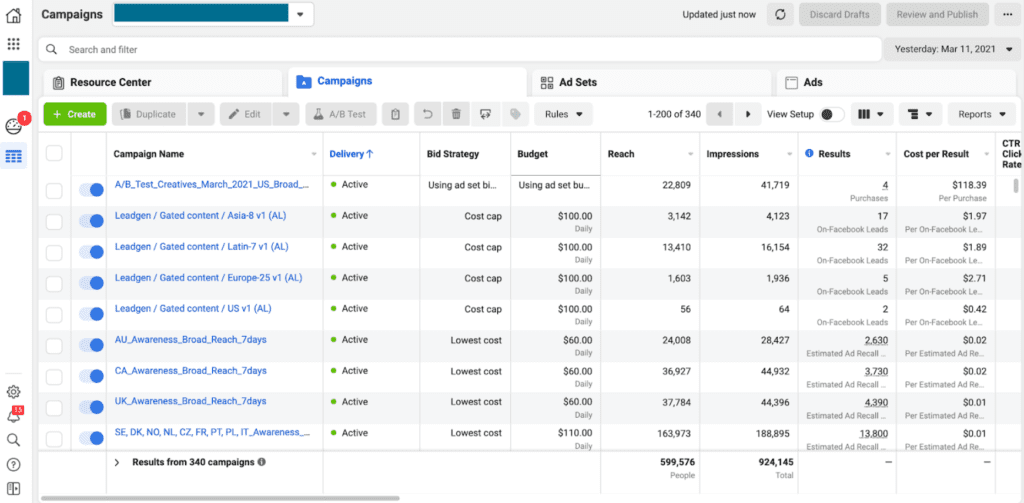Facebook Ads Service | Gain Clients Via Facebook Ad Campaign
Are the proper people your target audience? Did you pick the proper bidding model for your advertisement? Are the ads you’re running the proper kind? If we’re being completely honest, it can become a bit perplexing.
We’re breaking down the process of placing an ad on Facebook step by step to make it easier for you. And to make it even better, we created a checklist to assist you in keeping track of every aspect of your campaign.
Why do Facebook advertisements?
With roughly 1.9 billion users daily and more than 2.9 billion monthly, Facebook presents a singular potential for marketers to supplement their organic efforts.
01. Large audiences are accessible to your business: One of the “Big Four” of social media is Facebook. With a platform that frequently draws so many users, it’s a worthwhile attempt to increase the visibility and prospects for your brand.
02. You may choose who sees your advertisement: You can include demographic criteria while creating your advertisement to boost the likelihood that people will click on it. This is crucial so that your advertising budget can be distributed to prospects who might benefit most from what you have to offer.
03. Facebook includes ad analytics by default: Real-time recording of ad performance tracking starts as soon as your advertisement is launched. These metrics can help you better understand what’s working and how to make your advertising strategy for upcoming campaigns better.
The issue is that there isn’t much room for oversight when both time and money are invested. You must first become familiar with Facebook Ads Manager in order to effectively target this platform’s audience and create and manage Facebook ads.
Facebook Ads Manager
The Facebook Ad Manager is an advanced dashboard that gives users a summary of all of their campaigns.
The four components of Facebook Ads Manager features, also known as Ads Center features, are as follows:
01. Summary: This area provides an overview of your recent spending, ad performance, and key performance indicators including reach, post engagement, and link hits. Even autogenerated suggestions can be turned on to help promote successful postings in this section.
02. All Ads: For companies running multiple ads concurrently, you can choose a specific ad to view more precise metrics or to make changes to things like your ad’s budget. In this section, you can also pause or remove the ones you want.
03. Audiences: Any audience you’ve developed for your advertisements is listed in this area. You can see which ads targeted those prospects when you choose a specific audience, and you may adjust your campaign as necessary based on demographics.
04. Automatic Ads: This area can only be accessed if you have already generated Automated Ads. Best suited for novices and those seeking a quick approach to get exposure without sacrificing precision that may be attained manually. All of your Automated Ads will be listed in this section, along with a current results summary.
Need Support?