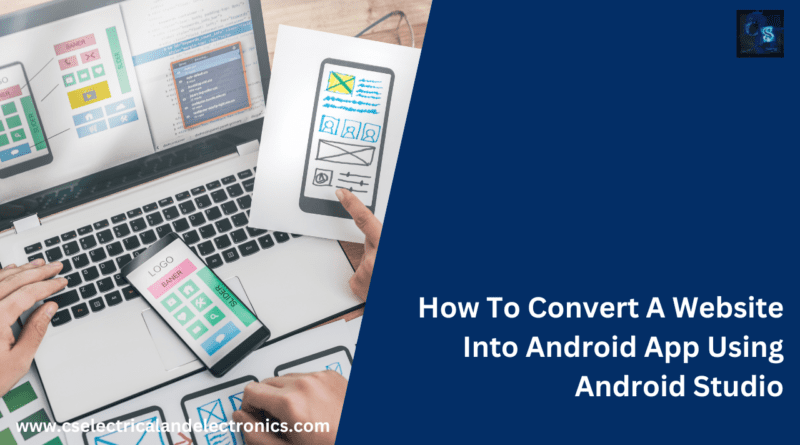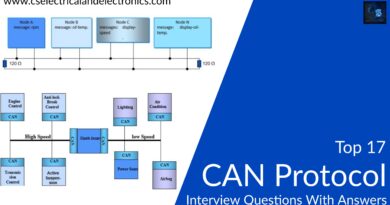How To Convert A Website Into Android App Using Android Studio
Hello guys, welcome back to our blog. Here in this article, we will discuss how to convert a website into an Android app using android studio, and we will also share a link so that you can buy our source code.
If you have any electrical, electronics, and computer science doubts, then ask questions. You can also catch me on Instagram – CS Electrical & Electronics.
Also, read the following:
- Top 50+ Different Types Of ECU Used In Heavy Vehicles, Buses
- Best Programming Languages For Electrical and Electronics Engineers
- Innovations In Power Electronics To Reduce Energy Losses
How To Convert A Website Into Android App Using Android Studio
01. Install Android Studio: Download and install the most recent version of Android Studio from the manufacturer’s website if you haven’t already. The main IDE (Integrated Development Environment) for creating Android apps is called Android Studio.
02. New Android project creation: Create a new Android project by launching Android Studio. Depending on your tastes and needs, pick the right project name, package name, and other parameters.
03. Configure WebView in your layout: Add a WebView element to the activity_main.xml file, which is the XML layout file for your main activity. Your website will be displayed in the app using this WebView.
04. Open WebView and load the website: Find the WebView element using its ID in the Java or Kotlin code of your main activity (often called MainActivity.java or MainActivity.kt), and then use the loadUrl() method to load the desired website.
05. Handle WebView settings (optional): By modifying the WebView’s settings, you can alter how it behaves. You may manage website navigation, activate JavaScript, use caching techniques, and much more.
06. After configuring the WebView, it’s time to test your application. For testing, you can either use an emulator or a real Android smartphone.
07. Manage WebView interactions (optional): You may need to manage WebView interactions within your Android app if your website provides links or engages with users in any way. You can accomplish this using a variety of methods that WebView offers.
08. Add features to the app (optional): Since you’re turning a website into an app, you might want to include a few extras to improve the user experience. A navigation drawer, splash screen, push notifications, etc. may be among these features.
09. Consider optimizing your website for mobile: A desktop-optimized website might not offer the optimal user experience on mobile devices. Make sure your website is responsive to different screen widths and is mobile-friendly.
10. Test on many platforms: To ensure compatibility and responsiveness, test your app on a variety of Android devices with varied screen sizes, resolutions, and Android versions.
11. Publish your app (optional): You can publish your app on the Google Play Store or other Android app distribution channels if you want to make it publicly accessible. Making store listings, setting up a developer account, and sending your APK (Android Package) to the store are all part of this phase.
Please be aware that one easy option to make your website accessible on Android smartphones is to use WebView to turn it into an Android app. But bear in mind that there are significant restrictions with this strategy, particularly in terms of performance and offline capabilities. Consider creating a fully native Android app or using tools like React Native or Flutter for more complex app development or to take advantage of native Android features.
This was about “How To Convert A Website Into Android App Using Android Studio“. I hope this article may help you all a lot. Thank you for reading.
Also, read:
- 100+ C Programming Projects With Source Code, Coding Projects Ideas
- 1000+ Interview Questions On Java, Java Interview Questions, Freshers
- App Developers, Skills, Job Profiles, Scope, Companies, Salary
- Applications Of Artificial Intelligence (AI) In Renewable Energy
- Applications Of Artificial Intelligence, AI Applications, What Is AI
- Applications Of Data Structures And Algorithms In The Real World
- Array Operations In Data Structure And Algorithms Using C Programming
- Artificial Intelligence Scope, Companies, Salary, Roles, Jobs
Author Profile
- Chetu
- Interest's ~ Engineering | Entrepreneurship | Politics | History | Travelling | Content Writing | Technology | Cooking
Latest entries
 All PostsApril 19, 2024What Is Vector CANoe Tool, Why It Is Used In The Automotive Industry
All PostsApril 19, 2024What Is Vector CANoe Tool, Why It Is Used In The Automotive Industry All PostsApril 13, 2024What Is TCM, Transmission Control Module, Working, Purpose,
All PostsApril 13, 2024What Is TCM, Transmission Control Module, Working, Purpose, All PostsApril 12, 2024Top 100 HiL hardware in loop Interview Questions With Answers For Engineers
All PostsApril 12, 2024Top 100 HiL hardware in loop Interview Questions With Answers For Engineers All PostsMarch 22, 2024Driver Monitoring Systems In Vehicles, Working, Driver Sleepy Alert
All PostsMarch 22, 2024Driver Monitoring Systems In Vehicles, Working, Driver Sleepy Alert