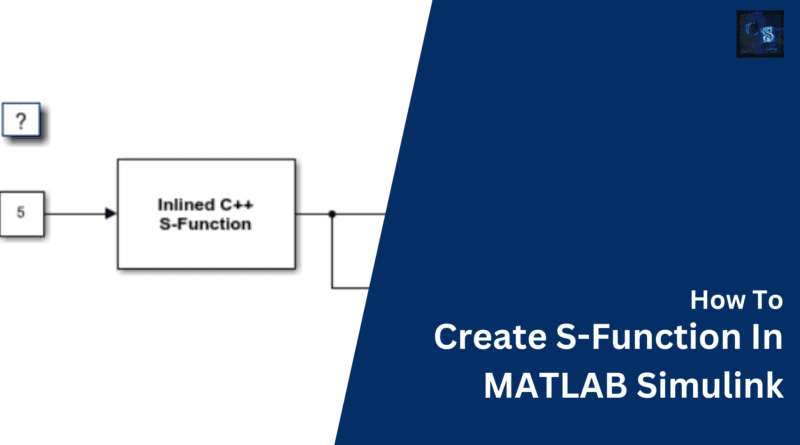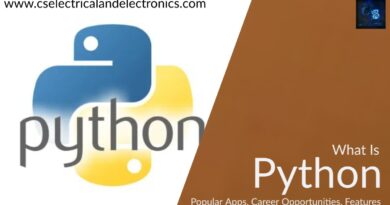How To Create S-Function In MATLAB Simulink, Steps To Follow
Hello guys, welcome back to our blog. Here in this article, we will discuss how to create S-function in MATLAB Simulink, what is S-function, and what is the purpose of using the S-Function in MATLAB Simulink.
If you have any electrical, electronics, and computer science doubts, then ask questions. You can also catch me on Instagram – CS Electrical & Electronics.
Also, read the following:
- Best Programming Languages For Electrical and Electronics Engineers
- Innovations In Power Electronics To Reduce Energy Losses
- Power Systems Projects For Electrical Engineers
How To Create S-Function In MATLAB Simulink
In MATLAB Simulink, a key idea known as an S-function, or system function, enables you to construct bespoke blocks with user-defined behavior. Simulink models can be customized by adding custom algorithms, models, or interfaces using S-functions, which gives the simulation environment flexibility and extensibility.
S-functions can be used to build blocks that carry out a variety of activities, including mathematical calculations, signal processing, control algorithms, communication interfaces, and more. They are implemented in MATLAB or C/C++ programming languages. S-functions are capable of maintaining internal states and accepting a variety of inputs and outputs.
Several methods that define the behavior of the block at various stages of the simulation make up the S-function interface. The key techniques consist of:
- Initialization: Prior to the start of the simulation, this method is used to initialize the block’s states, allocate memory, and carry out any setup procedures that may be required.
- Outputs: Using the block’s input signals and internal states as a basis, this approach defines the block’s output signals. It is in charge of carrying out calculations and producing output values.
- Update: This technique is applied to discrete-time dynamical blocks. At each time step, it updates the internal states and makes any necessary calculations.
- Termination: At the conclusion of the simulation, this method is called. It enables you to finish off any cleanup tasks or define the block’s behavior.
Depending on the demands of the custom block, S-functions may also have extra optional ways, such as setting parameters, specifying block dialogue settings, handling block-specific events, and more.
Simulink’s capabilities can be powerfully increased by using S-functions to build specialized models or building blocks for certain applications. They can be used to communicate with external hardware or systems or to incorporate pre-existing MATLAB code or algorithms into Simulink models.
Depending on the language you select, you must implement the necessary methods in MATLAB or C/C++ code to define the behavior of the block in order to build an S-function. Then, much like any other built-in block, the S-function may be compiled and added to Simulink models.
S-functions provide a flexible and adaptable method for modifying Simulink models, enabling you to include your own algorithms and models into the simulation environment and effectively tackle challenging engineering challenges.
Steps To Create S-Function In MATLAB Simulink
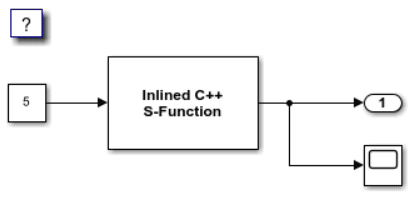
In MATLAB Simulink, specifying the behavior of a custom block using MATLAB or C/C++ code results in the creation of an S-function. Here is a comprehensive guide that walks you through each stage of creating an S-function in MATLAB Simulink:
01. Open Simulink and MATLAB: Open the Simulink library browser by launching MATLAB.
02. New Simulink model creation: If you want to add the S-function to an existing model, open it or create a new one.
03. S-Function Builder open: Locate the “User-Defined Functions” category under the “Simulink” heading in the Simulink library browser. This category’s “S-Function” block can be found here. Add this block by dragging it into your Simulink model.
04. Set the S-Function block up: The block parameters dialogue box will appear when you double-click the S-Function block.
05. Put the S-Function file in: Click the “Browse” button next to the “S-Function name” field in the block parameters dialogue box. Thus, a file dialogue box will appear. Specify a name with the “.m” extension and a location to save your S-Function file. To close the dialogue window, click “Save”.
06. Define S-Function Techniques: There are multiple tabs in the block parameters dialogue box that correspond to various S-Function techniques. The primary techniques you must specify are:
a. Initialization
You can provide the beginning circumstances, initialize states, and allocate memory if necessary on the “Initialise” tab. To carry out the required setup procedures in the initialization approach, write MATLAB or C/C++ code.
b. Results:
You can specify the output signals produced by your S-Function under the “Outputs” tab. To execute calculations and produce output values based on input signals and internal states, write MATLAB or C/C++ code in the outputs method.
c. Update:
If your block has discrete-time dynamics, you can define the discrete-time update equations in the “Update” tab. For each time step, update the internal states by writing MATLAB or C/C++ code in the update method.
d. Conclusion:
You can specify any cleanup procedures or actions to be carried out when the simulation is finished in the “Terminate” tab. To carry out any required finalization procedures, create MATLAB or C/C++ code and place it in the termination method.
To define the matching method by writing MATLAB or C/C++ code, click on each tab.
07. After specifying all relevant methods, save the S-Function file by selecting the “Save” button in the block parameters dialogue box.
08. The S-Function block should be connected to other blocks in your Simulink model via its input and output ports, if necessary.
09. Create the model: To construct the model, select “Build” from the Simulink toolbar. The S-Function will be compiled as a result, ready for simulation.
10. Test the S-Function: Run your model’s simulation to check the S-Function’s behavior in the context of the entire system.
You can create an S-Function in MATLAB Simulink and specify its behavior using MATLAB or C/C++ code by following these instructions. In order to implement S-Functions and comprehend the particular needs of each function, it is crucial to consult the Simulink documentation, examples, and programming language references.
This was about “Create S-Function In MATLAB Simulink”. I hope this article may help you all a lot. Thank you for reading.
Also, read:
- 10 Tips To Maintain Battery For Long Life, Battery Maintainance
- 10 Tips To Save Electricity Bills, Save Money By Saving Electricity
- 100 (AI) Artificial Intelligence Applications In The Automotive Industry
- 100 + Electrical Engineering Projects For Students, Engineers
- 1000+ Control System Quiz, Top MCQ On Control System
- 1000+ Electrical Machines Quiz, Top MCQs On Electrical Machines
- 1000+ MATLAB Simulink Projects For MTech, Engineering Students
- 50 Tips To Save Electricity At Home, Shop, Industry, Office
Author Profile
- Chetu
- Interest's ~ Engineering | Entrepreneurship | Politics | History | Travelling | Content Writing | Technology | Cooking
Latest entries
 All PostsApril 29, 2024Top 11 Free Courses On Battery For Engineers With Documents
All PostsApril 29, 2024Top 11 Free Courses On Battery For Engineers With Documents All PostsApril 19, 2024What Is Vector CANoe Tool, Why It Is Used In The Automotive Industry
All PostsApril 19, 2024What Is Vector CANoe Tool, Why It Is Used In The Automotive Industry All PostsApril 13, 2024What Is TCM, Transmission Control Module, Working, Purpose,
All PostsApril 13, 2024What Is TCM, Transmission Control Module, Working, Purpose, All PostsApril 12, 2024Top 100 HiL hardware in loop Interview Questions With Answers For Engineers
All PostsApril 12, 2024Top 100 HiL hardware in loop Interview Questions With Answers For Engineers